Table of Contents
Schedule
The tab is divided into a list of unit groups in the workspace and maintenance schedule.
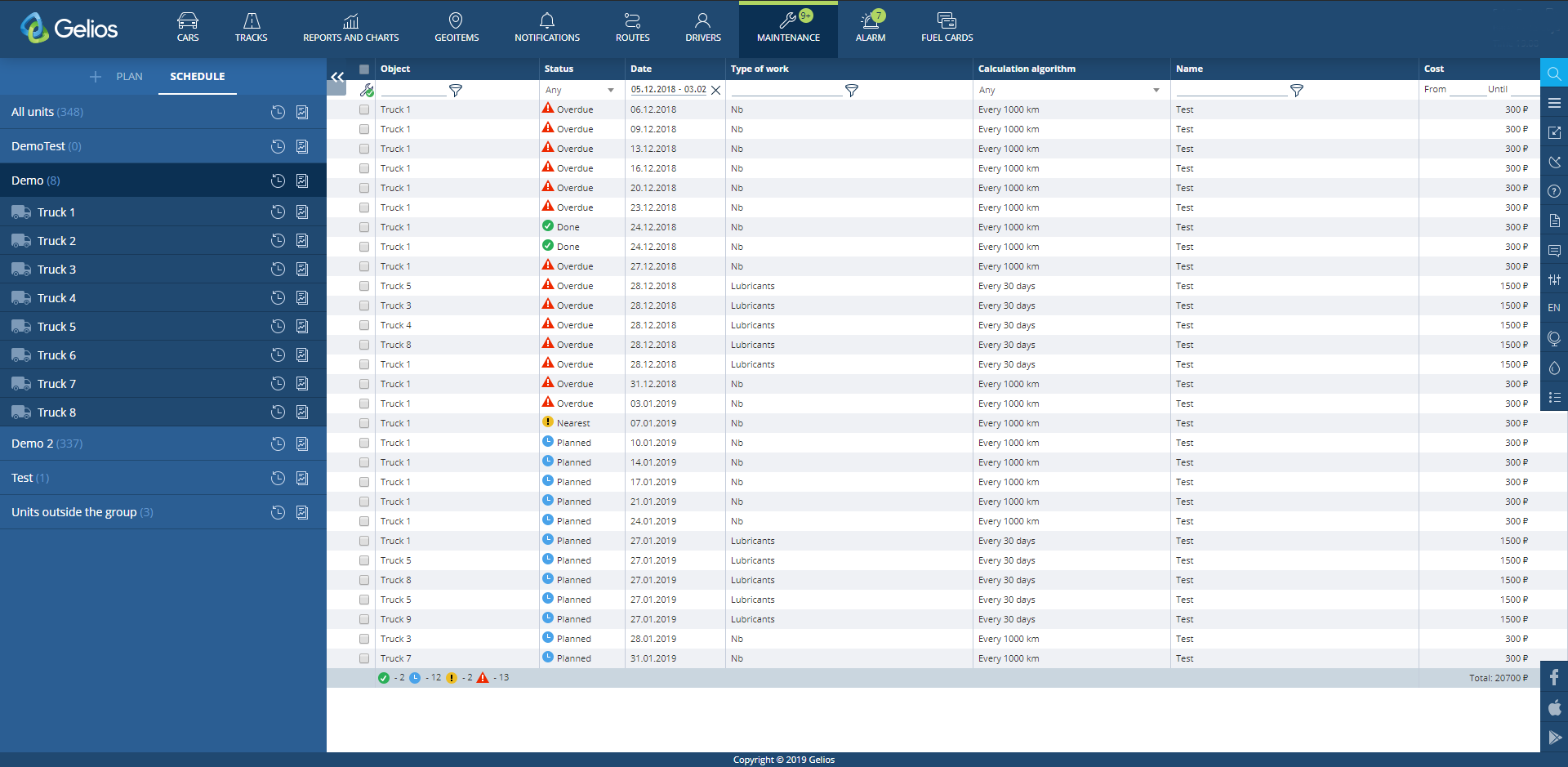
Unit Groups
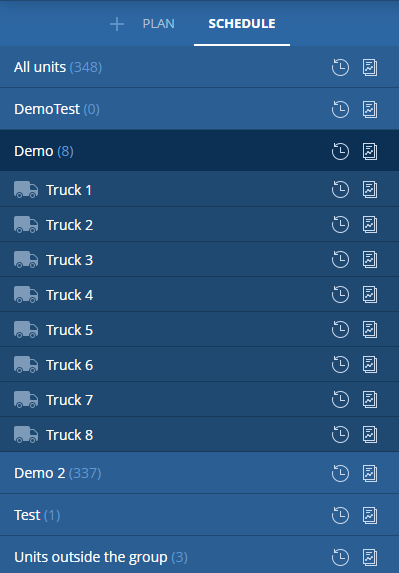
The workspace is a list of unit groups of user account. The number of units in the group is displayed opposite each group of units. Clicking on a group, the list of units of the group is opened, and the maintenance schedule displays works directly for the selected group of units for a period of +/- 30 days from the current date by default. To display the maintenance schedule for an unit, click on the unit in the workspace. If necessary, the user can change the period in the “Date” column of the schedule.
![]() Note:
Note:
The maximum possible choice of the future period: + 30 days from the current date.
Legend:
 - enter the maintenance history data on the unit / group of units;
- enter the maintenance history data on the unit / group of units; - execute a report on the unit / group of units (When clicking the icon the Reports and Graphs module will be opened with the selected unit / group of units and Maintenance report template.);
- execute a report on the unit / group of units (When clicking the icon the Reports and Graphs module will be opened with the selected unit / group of units and Maintenance report template.);
Maintenance Schedule
The maintenance schedule is presented in the form of a table.

The table contains the following columns:
- Unit name
- Maintenance Status
- Maintenance Date
- Type of Work
- Calculation Algorithm
- Name of Plan
- Maintenance Cost (taking into account the cost of services and materials)
Filter for each column is implemented in the upper part of the table.
Works for the current date are highlighted with characteristic horizontal lines with the current date.
There is a Total line in the bottom of the table where the cost of all works of the table is calculated, as well as total number of works by each status.
Maintenance Status:
 Nearest – records on the planned maintenance works for the next 5 days from the current date;
Nearest – records on the planned maintenance works for the next 5 days from the current date; Planned – records on the planned maintenance works for more than 5 days from the current date;
Planned – records on the planned maintenance works for more than 5 days from the current date; Done – records on the completed maintenance works;
Done – records on the completed maintenance works; Overdue – planned maintenance records that were not completed at the planned time.
Overdue – planned maintenance records that were not completed at the planned time.
Performance of work
To perform work, select an unit in the table by clicking the checkbox to the left of the unit name then click on the icon ![]() in the upper left corner of the table. As a result the form of maintenance performing will be opened.
in the upper left corner of the table. As a result the form of maintenance performing will be opened.
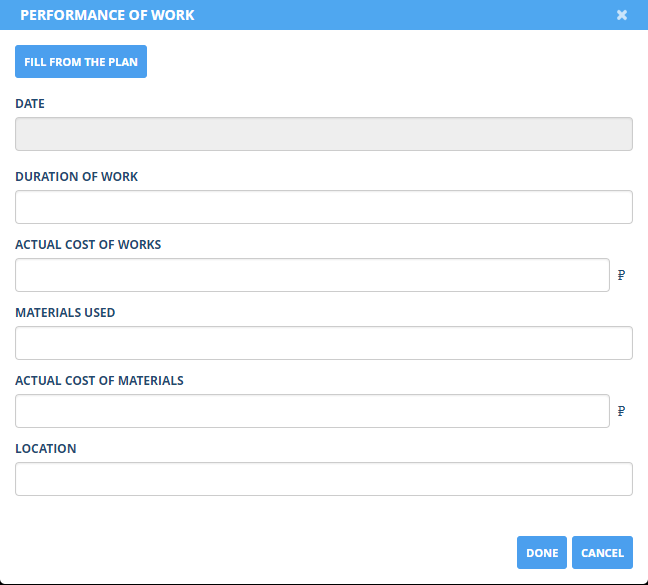
The form of maintenance performing consists of:
- Date. Date of actual performance
- Duration of Work. Specified in the format hh:mm.
- Actual cost of works. It is specified in the currency of the user account. The currency is not selected by default. To specify the currency please go to the user interface settings.
- Materials used. The materials used for performance of work are specified in any format.
- Actual cost of materials. It is specified in the currency of the user account. The currency is not selected by default. To specify the currency please go to the user interface settings.
- Location. Location of maintenance.
There is a button “Fill from the Plan” at the beginning of the form. When you click on it, the maintenance form will be filled out of the plan, and if the planned data do not coincide with the actual ones, the user will only need to edit the form fields.
Performance of works on several units
To perform works on several units, select several units in the table with the same type of service and click on ![]() to open the form of maintenance performing.
to open the form of maintenance performing.
![]() Note:
Note:
Performing works on several units is appropriate if they have the same actual data. Performing works on several units is appropriate if they have the same actual data. When selecting units with the same type of service, but from different plans, the “Fill from the plan” button will be unavailable, since the information on the type of service in different plans may differ.