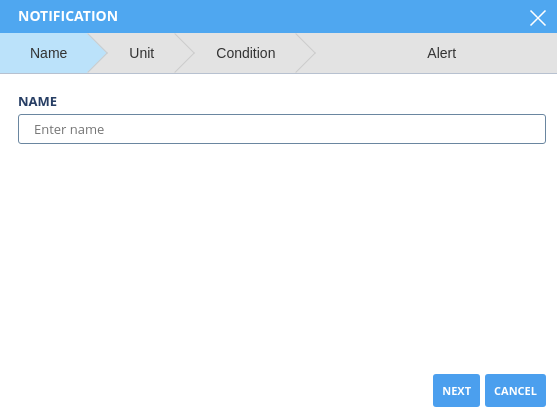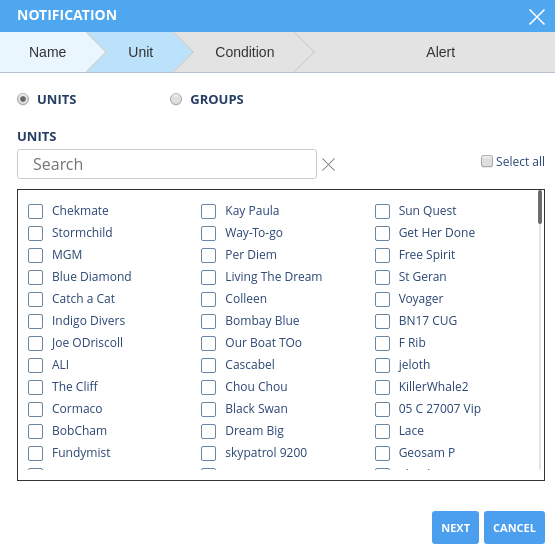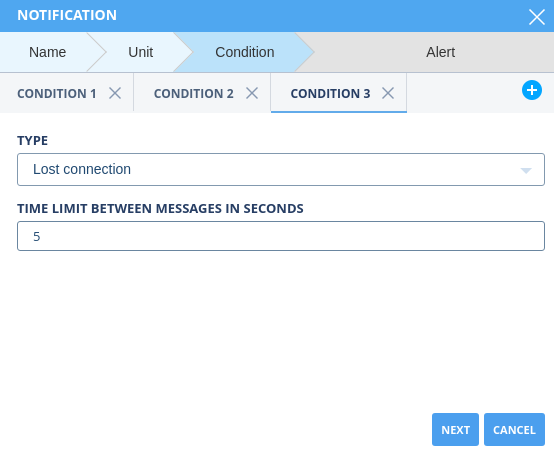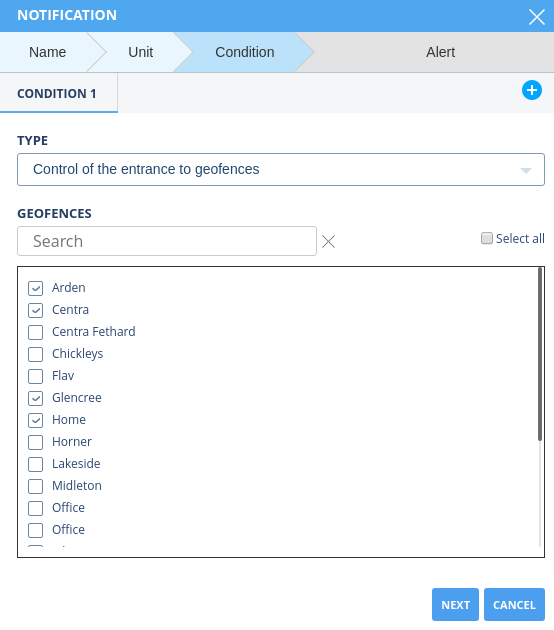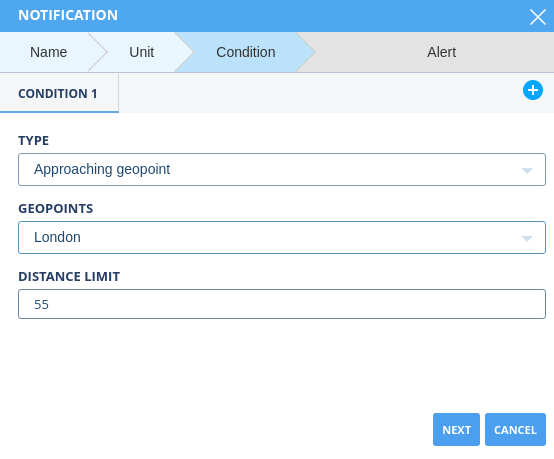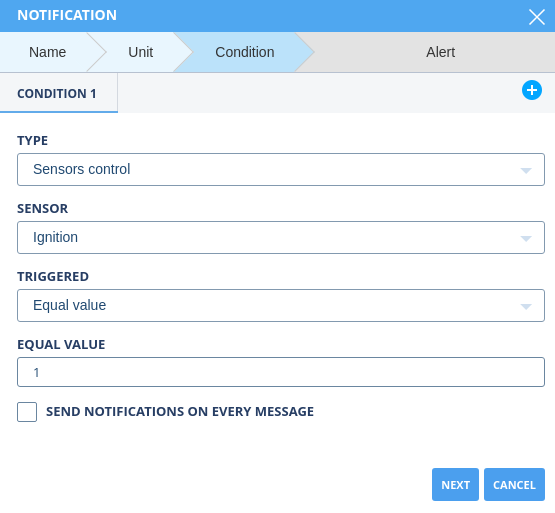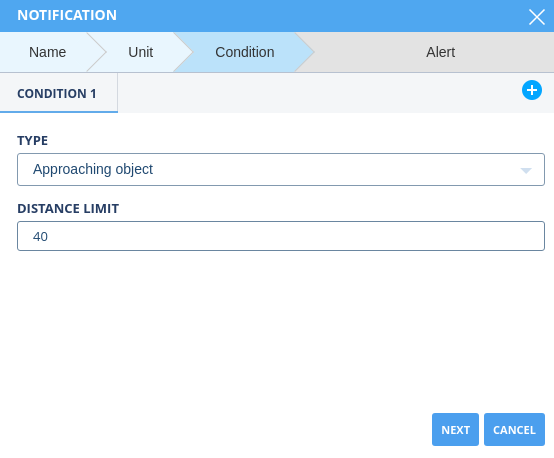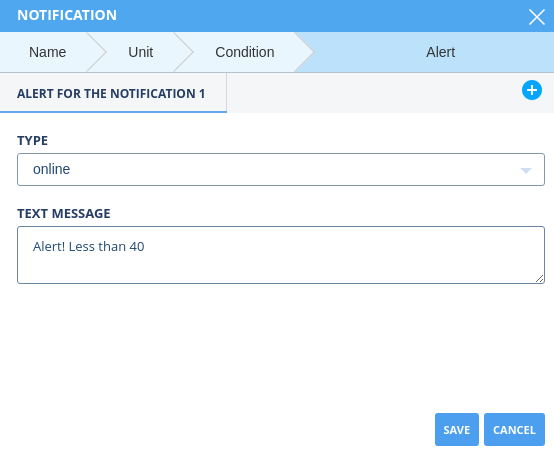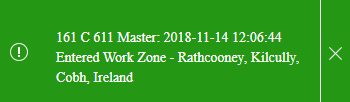Table of Contents
Creating a Notification
To create a new notification, click on the icon ![]() . As a result, the form for creating a notification will be displayed.
. As a result, the form for creating a notification will be displayed.
The creation of the notification is divided into four steps.
Name
Enter the notification name. The name is displayed in the workspace.
To proceed to the next step, click Next.
Unit
Make a list of monitored units by selecting checkboxes with the desired name. To search for units quickly, the Search field is provided. When you enter the name of the unit, auto-selection is activated.
To select all units at once, select the Select All checkbox.
To proceed to the next step, click Next.
Condition
Specify the condition for sending a notification.
You may create up to three notifications at once. A notification will be sent when all the conditions apply. To create a new condition, click  . To delete a condition, click
. To delete a condition, click  in the tab with the corresponding name.
in the tab with the corresponding name.
In the Type field, select the type of monitoring that will be used to monitor the unit. The type list is not editable.
The set of form fields depends on the selected type. The following types are available:
1. Parameter control – the notification is sent when the value of the specified parameter:
- is within the range bounded by the lower and upper limits, or
- is outside the range, or
- has an equal value.
The triggering condition is selected from the drop-down list in the Triggering field.
When you enter a parameter name, auto-selection is activated.
Geozone entry control – notification is sent when the unit enters the specified geozone(s).
To select all geozones, select the Select All checkbox.
Geozone exit control – the notification is sent when the unit leaves the specified geozone.
To select all geozones, select the Select All checkbox.
Geopoint approach – the notification is sent when the unit approaches the specified geopoint at a certain distance.
The boundary distance is the radius of the circle with its center in the form of the indicated point, the distance is indicated in kilometers.
Distancing from the geopoint – the notification is sent when the unit moves away from the specified geopoint at a certain distance.
The boundary distance is the radius of the circle with its center in the form of the indicated point; the distance is indicated in kilometers.
Loss of communication – the notification is sent when the time between messages from the unit exceeds the specified limit value.
Sensor monitoring – the notification is sent when the value of the specified parameter:
- is within the range bounded by the lower and upper limits, or
- is outside the range, or
- has an equal value.
The triggering condition is selected from the drop-down list in the Triggering field.
Unit Approaching – the notification is sent when the unit approaches a different unit at a certain distance. Select units by marking the checkbox opposite the name of the corresponding unit. The notification will be sent when any two selected units approach the specified distance.
The boundary distance is the radius of the circle with its center in the form of the indicated unit, the distance is indicated in kilometers.
Minimum overspeeding – the notification is sent when the specified minimum speed limit is exceeded.
To proceed to the next step, click Next.
Notifications
At this step, you need to specify the type of notification, i. e. the way notifications are delivered to the user.
The following notification types are available:
- E-mail – sending notifications to the specified email address. The address is indicated in the additional field, which is displayed after selecting this type of notification;
- SMS – sending notifications to the specified phone number. The number is indicated in the additional field which is displayed after selecting this type of notification;
- Online – displaying notifications on the screen in real time. In this case, the following notification will be displayed:
- HTTP – sending notifications to the specified server address. The address is indicated in the additional field, which is displayed after selecting this type of notification;
- Command – sending a command to the unit. The command is specified in the additional field which is displayed after selecting this type of alert.
A text message that the user will see upon receiving a notification should be entered in the Text message field.
You can specify up to two types of notifications. To select an additional type, click  . To delete the delivery type, click
. To delete the delivery type, click  in the tab with the corresponding type.
in the tab with the corresponding type.
After filling in all the fields, click the Save button to save the changes and create a new notification.